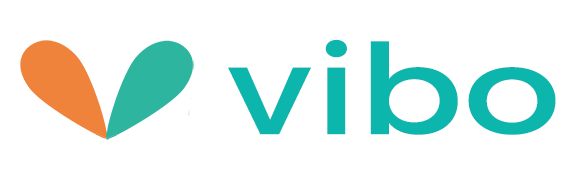Hcs-1500 Document Camera
Scanner overview
Button nameDescription
1Scanner indicator lightIndicates the operating/warning status of the scanner2LCD displayDisplays preview pictures and settings menus.
3Up arrowEnters Menu screen from [Scan Ready] screen.
Navigate "backward" through images and menu options.
4Power/Scan
ButtonPress to turn on the scanner. /Press to start and end a scan.
Accept option choice in Menu and Preview options.
Press and hold for 3 seconds to turn off the scanner.
5Down arrowEnters Display mode from [Scan Ready] screen.
Navigate "forward" through images and menu options.
6Back arrowReturn to previous screens or exists from Display mode or
Menu option.
1. Remove the scanner from the *feeder dock
Press and hold the latch. Lift the left end of the scanner first and then detach the right end of the
Scanner from the feeder dock.
* Do not lift the scanner too high and avoid using force to detach
The scanner from the feeder dock in case the connector may be damaged.
* Only HCS-1500 comes with a feeder dock!
2. Install the *battery
1. Push and remove the battery cover on the scanner.
2. Load the battery into the battery container.
3. Close the battery cover.
_ Charge Li-Ion battery: For first time use, charge the Li-Ion battery by connecting the
Scanner to your computer with a supplied USB cable until the green LED light goes off.
3. Install micro SD card
You must install a micro SD card to the SD slot of the scanner to store your images. Gently press in until the SD card is latched.
| Button name | Description | |
| 1 | Scanner indicator light | Indicates the operating/warning status of the scanner. |
| 2 | LCD display | Displays preview pictures and settings menus. |
| 3 | Up arrow | Enters Menu screen from [Scan Ready] screen. Navigate "backward" through images and menu options. |
| 4 | Power/Scan button | Press to turn on the scanner./Press to start and end a scan. Accept option choice in Menu and Preview options. Press and hold for 3 seconds to turn off the scanner. |
| 5 | Down arrow | Enters Display mode from [Scan Ready] screen. Navigate "forward" through images and menu options. |
| 6 | Back arrow | Return to previous screens or exists from Display mode or Menu option. |