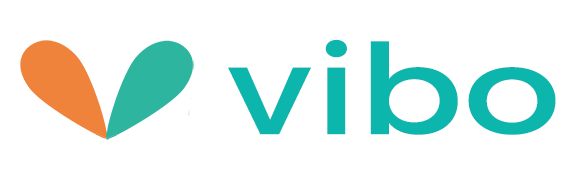Wireless Handheld Scanner Pen How to Scan
Hold the document firmly in one hand
Place the scanner on the start-scanning position with the other hand
Hold the scanner tightly and press the "SCAN" button once
Slide the scanner slowly, keeping your hand stable to get the best quality picture
Press the "SCAN" button again to stop scanning
You may also connect your scanner to your computer and view pictures on the computer monitor
Wireless Handheld Scanner Pen Key Features
Color/Monochrome(Mono) scan selection
600/300 dpi scan selection
The scanned file can be saved as JPG or PDF format
Direct save JPG or PDF file to micro SD card
Supports micro SD card up to 32GB
Driver download needed for Windows XP Sp2, Windows Vista, Windows 7, MAC OS 10.4 or above( direct plug-in, driver installation not required)



Wireless Handheld Scanner Pen Specifications
Hold the document firmly in one hand
Place the scanner on the start-scanning position with the other hand
Hold the scanner tightly and press the "SCAN" button once
Slide the scanner slowly, keeping your hand stable to get the best quality picture
Press the "SCAN" button again to stop scanning
You may also connect your scanner to your computer and view pictures on the computer monitor
Wireless Handheld Scanner Pen Key Features
Color/Monochrome(Mono) scan selection
600/300 dpi scan selection
The scanned file can be saved as JPG or PDF format
Direct save JPG or PDF file to micro SD card
Supports micro SD card up to 32GB
Driver download needed for Windows XP Sp2, Windows Vista, Windows 7, MAC OS 10.4 or above( direct plug-in, driver installation not required)



Wireless Handheld Scanner Pen Specifications
| Item | Description |
| Image sensor | A4 Color Contact Image Sensor |
| Item color choice | Red , Bule |
| Sensor Resolution | 600 Dpi |
| Scanning Resolution |
Low resolution:300x300 dpi(default) High resolution:600x600 dpi |
|
Maximum scanning speed for A4 size document |
Color High resolution:10 seconds Mono High resolution: 4 seconds Color Low resolution:36 seconds Mono High resolution: 1 seconds |
|
Capacity(Based on 1GB Micro SD/TF card, scan A4 size file,the quanlity of scansvaries depending on the content complexity |
600 dpi color:220 photos(Min.) 600 dpi mono:290 photos(Min.) 300 dpi color:780 photos(Min.) 300 dpi mono:1280 photos(Min.) |
| Scan Width and Length |
300 dpi:217mm(W)*1200mm(L) 600 dpi:217mm(W)*600mm(L) |
| File format | JPG or PDF |
| External memory | Support Micro SD card (up to 32GB) |
| Focus range | Contact,±0.2mm |
| LCD | Scanning status display |
| USB Port | USB 2.0 high speed |
| Power | 3 x AAA alkaline batteries |
| Support system | Windows XP SP2. Windows Vista, Windows 7, MAC OS 10.4 or above(direct plug-in, driver installation not required) |
| Dimension(L x H x W) | 253 X30 X25mm |
| Weight (no batteries) | 151g |
Wireless Handheld Scanner Pen Functional Parts
| Item | Part | Function |
| 1 | Battery door | For 3*AAA alkaline batteries |
| 2 | Power/Scan | Power On/Off: Press and hold this key for 2 seconds to turn power on or off. In power on mode, press this button to start scan, press this button again to stop |
| 3 | Error LED indicator | Over speed: Red LED on |
| 4 | Scan LED indicator | Ready for scan: Green LED on |
| 5 | LCD screen | Scanning status display |
| 6 | Resolution Button |
Select High(600 dpi)/Low(300 dpi) resolution. High/Low resolution mode icon will be displayed on status LCD |
| 7 | COLOR/BW button | Press this button, you can select the scanning color&format of JPG/PDF; "CL" is color model, "BW" is black model |
| 8 | Time set Button | Press the button to enter Time setting mode |
| 9 | USB interface | Download photos to computer via USB cable provided |
| 10 | SD card slot | Micro SD card storage location |
| 11 | Format button | Press the button to format the Micro SD card |